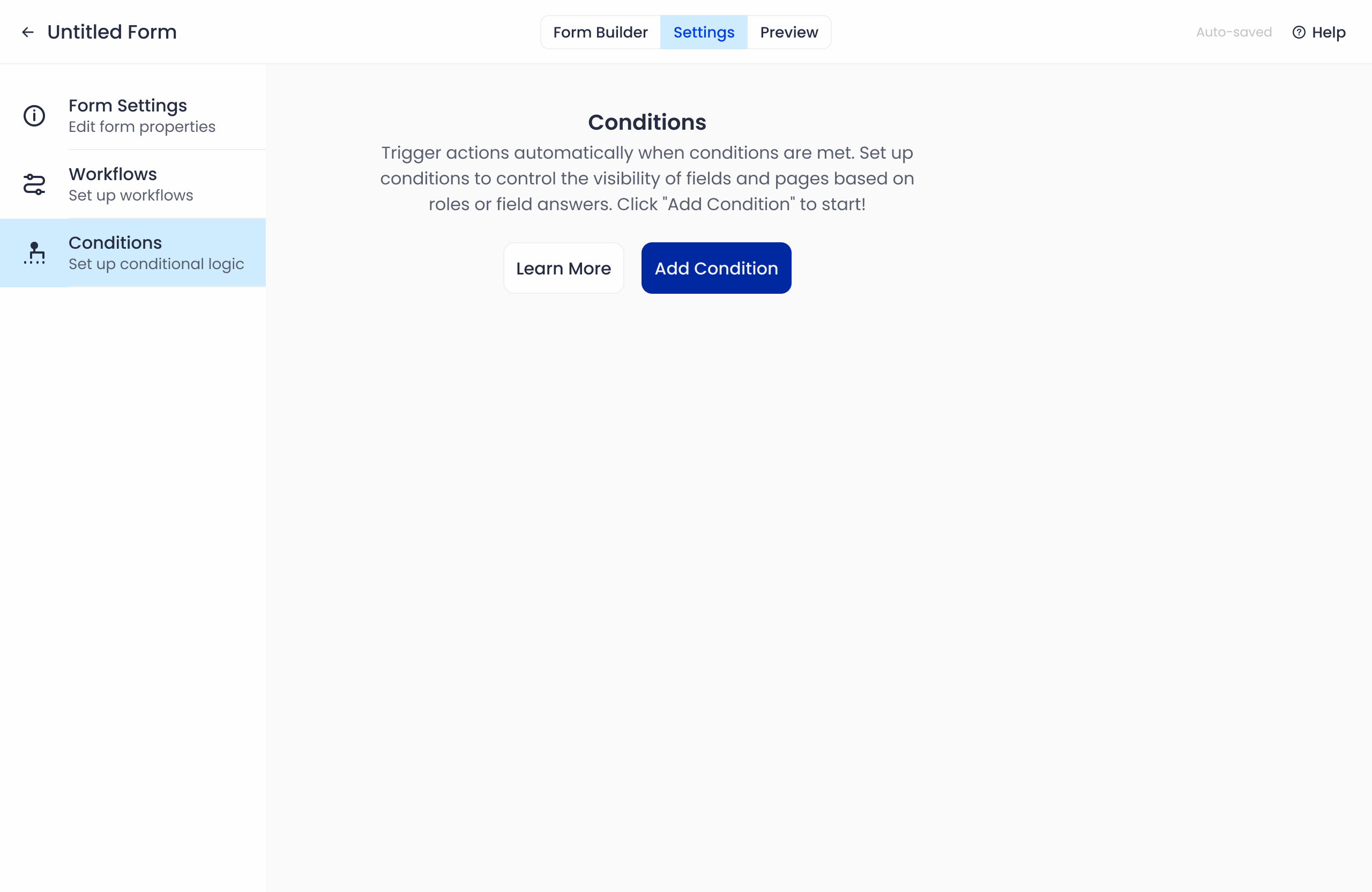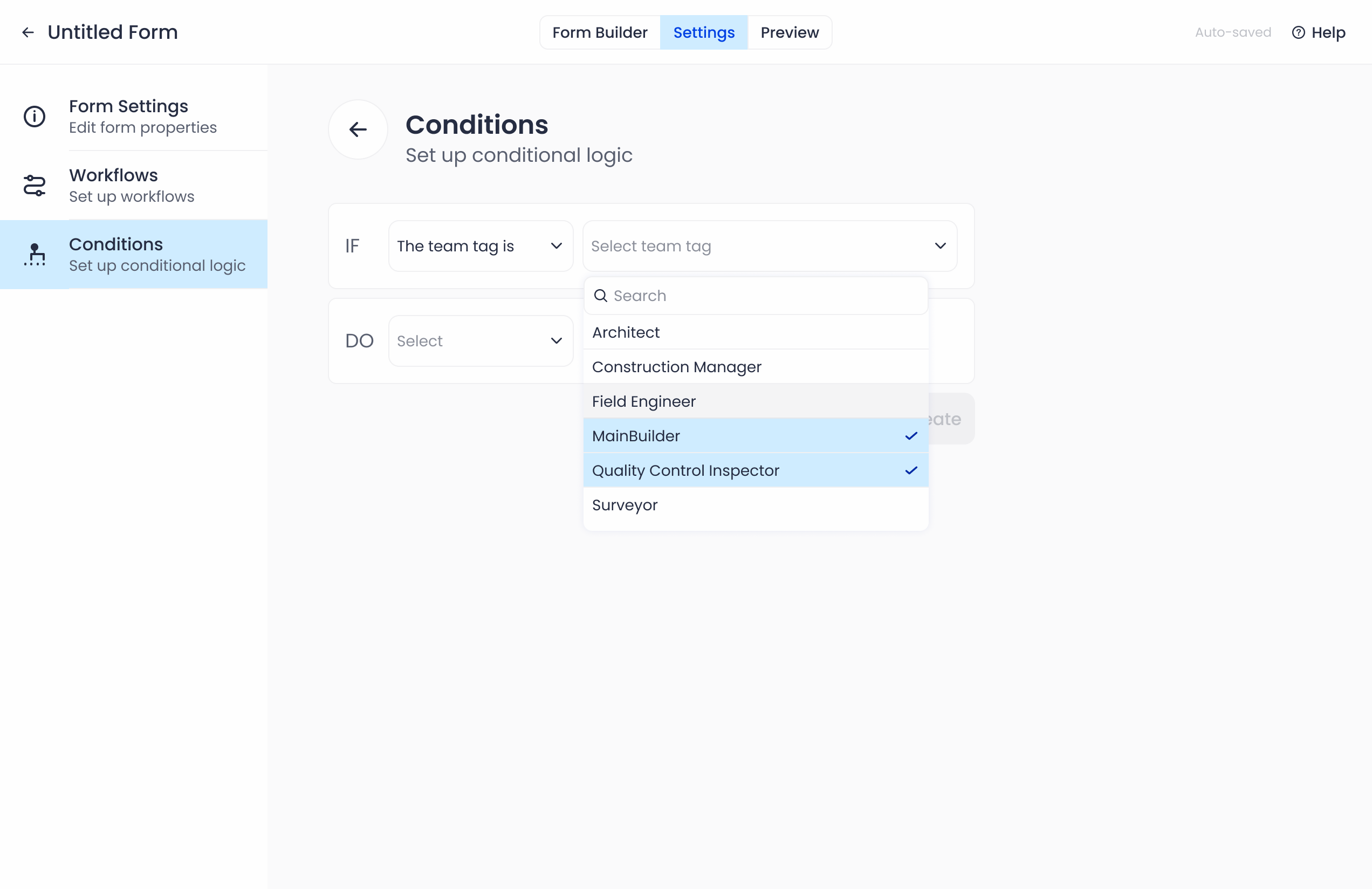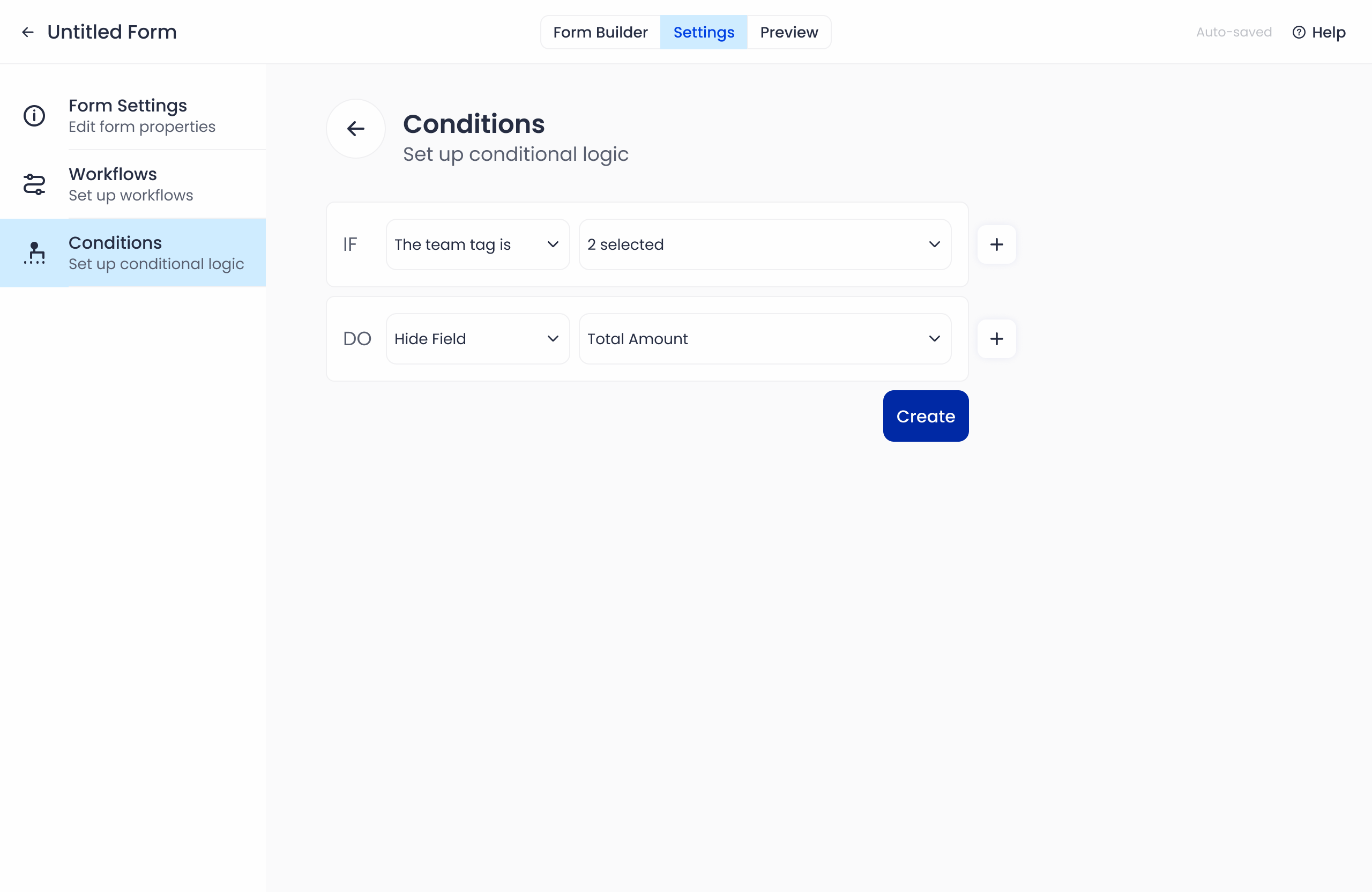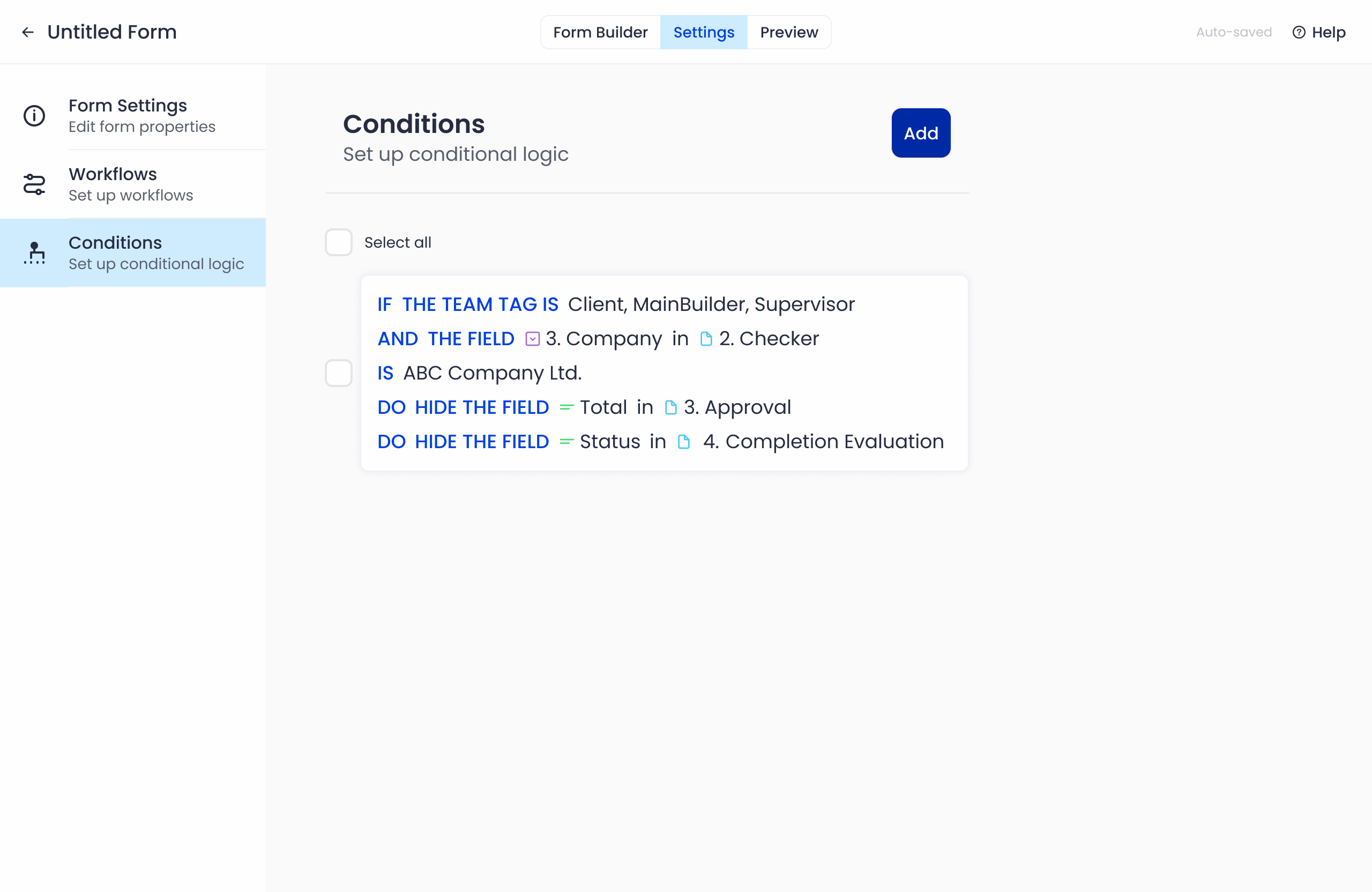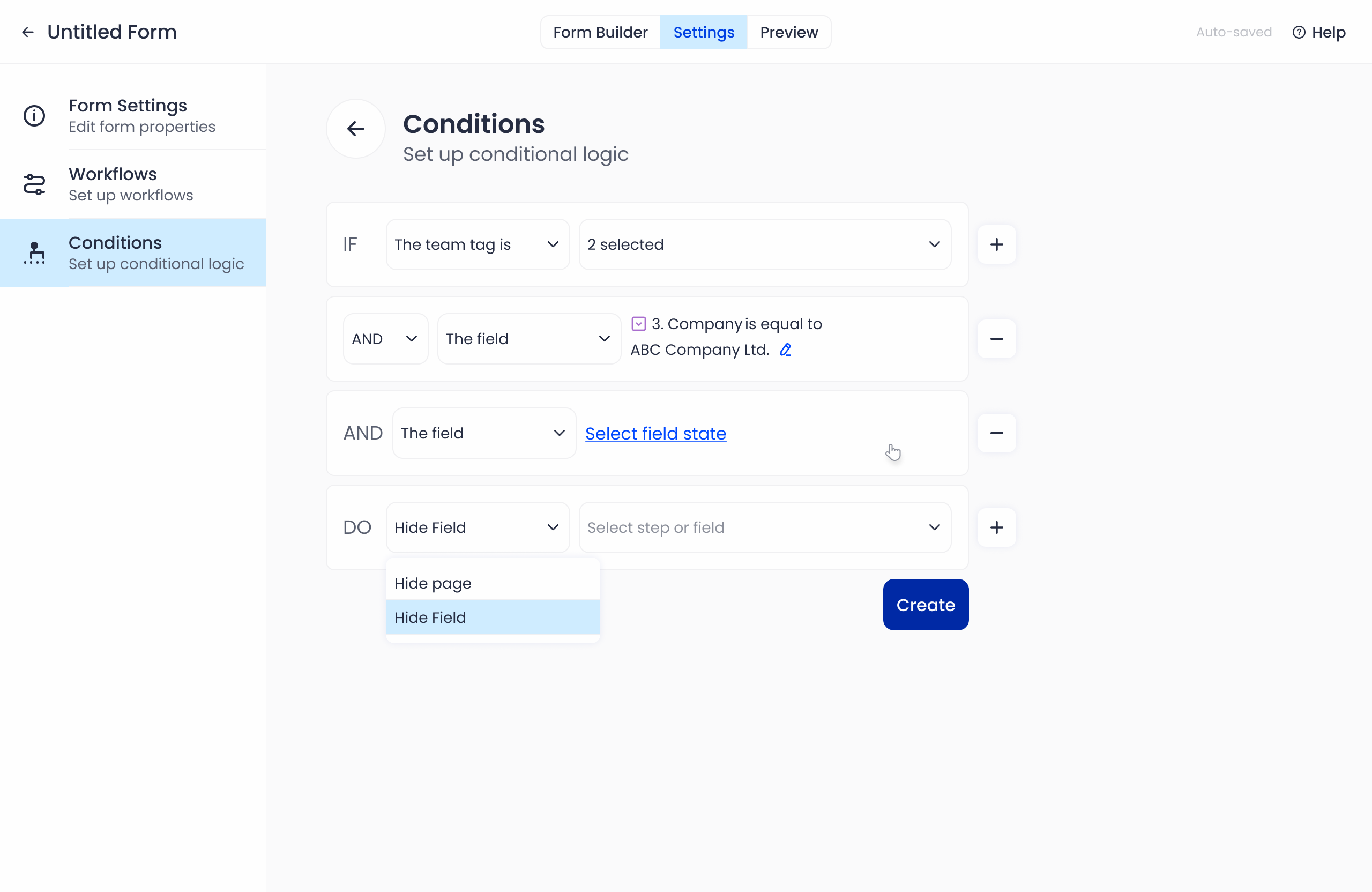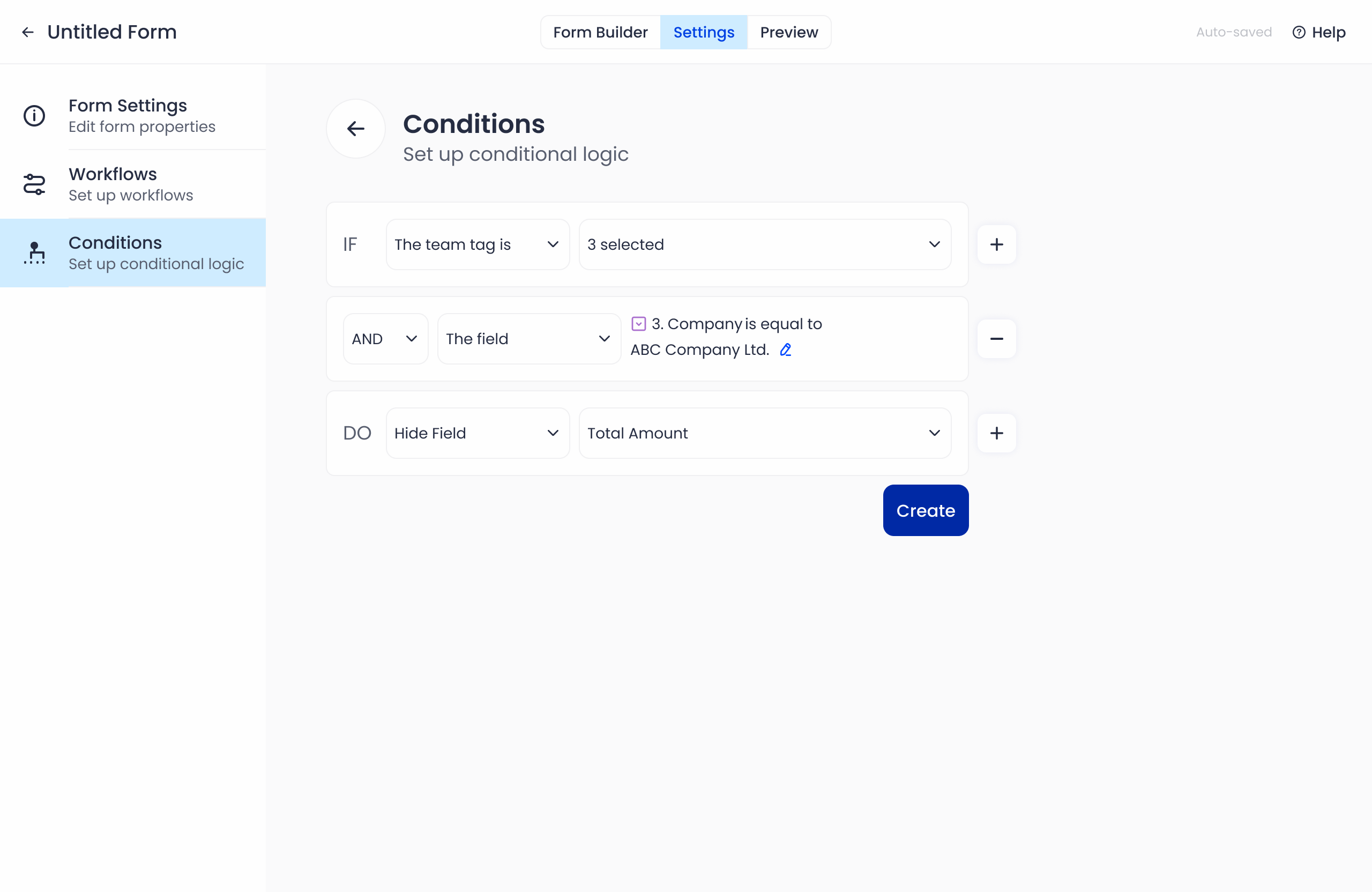Setting Up Conditions
- Access the Conditions Tab
- Navigate to Settings > Conditions tab.
- Click the “Add Condition” button to begin creating a condition.
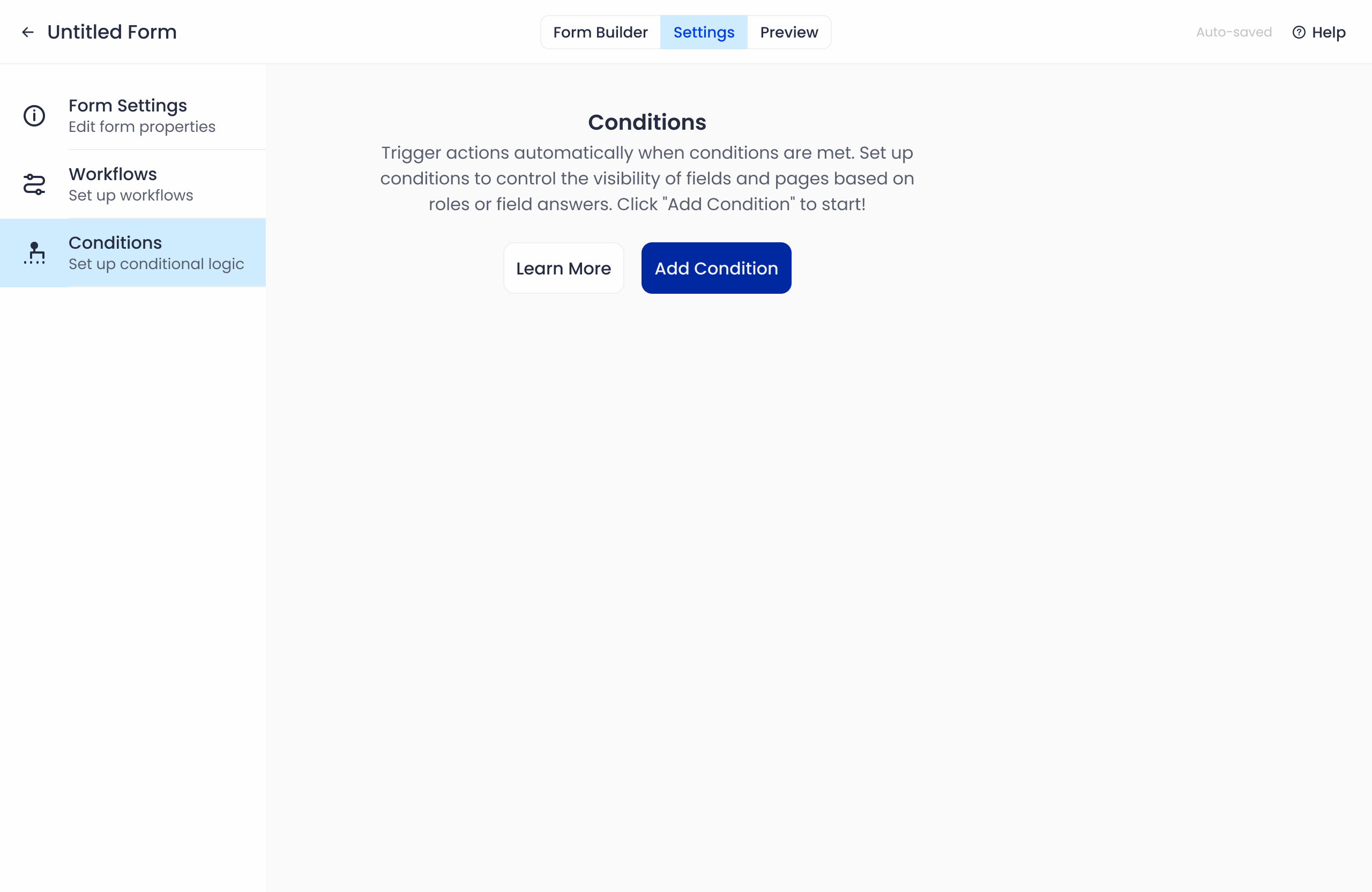
- Configure the IF Section
- Default content appears: If [picker–The team tag is] [picker–Select team tag].
- Modify the Condition:
- Click [The team tag is] to open a dropdown and choose:
- The team tag is
- The team tag is not
- The field
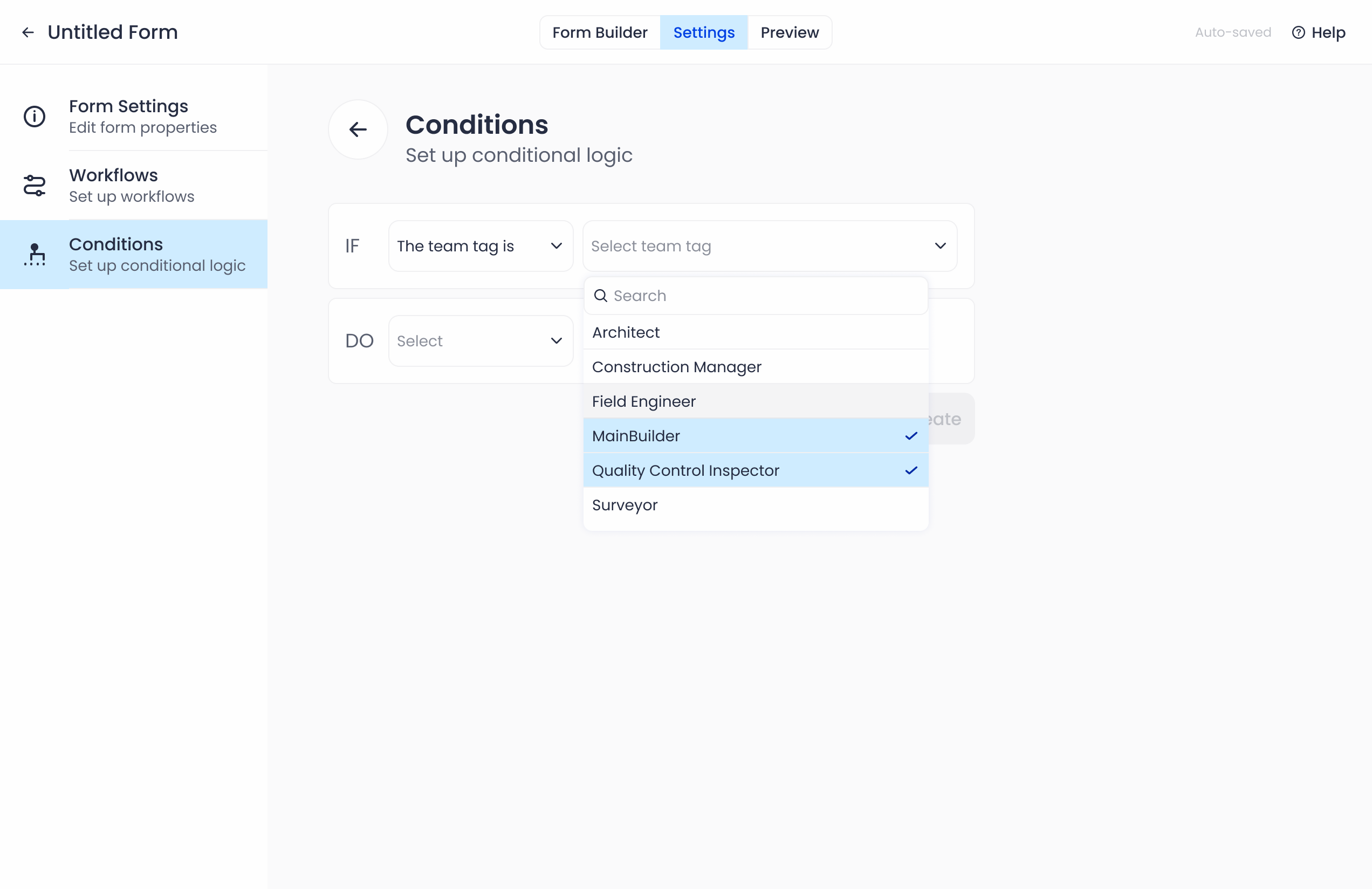
- If The field is selected:
- Click “Select field state” to open a Dialog–Field state.
- In the dialog: Select a field.
- Non-choice fields: Options are is empty or is filled.
- Choice fields: Options are is equal to, is not equal to, is empty, or is filled.
- Note: The value selector is hidden when is empty or is filled is chosen.
- Click [Select value] to open and choose answer options for the selected field.
- If [Select team tag] is selected, the dropdown will list all team tags within the company group.
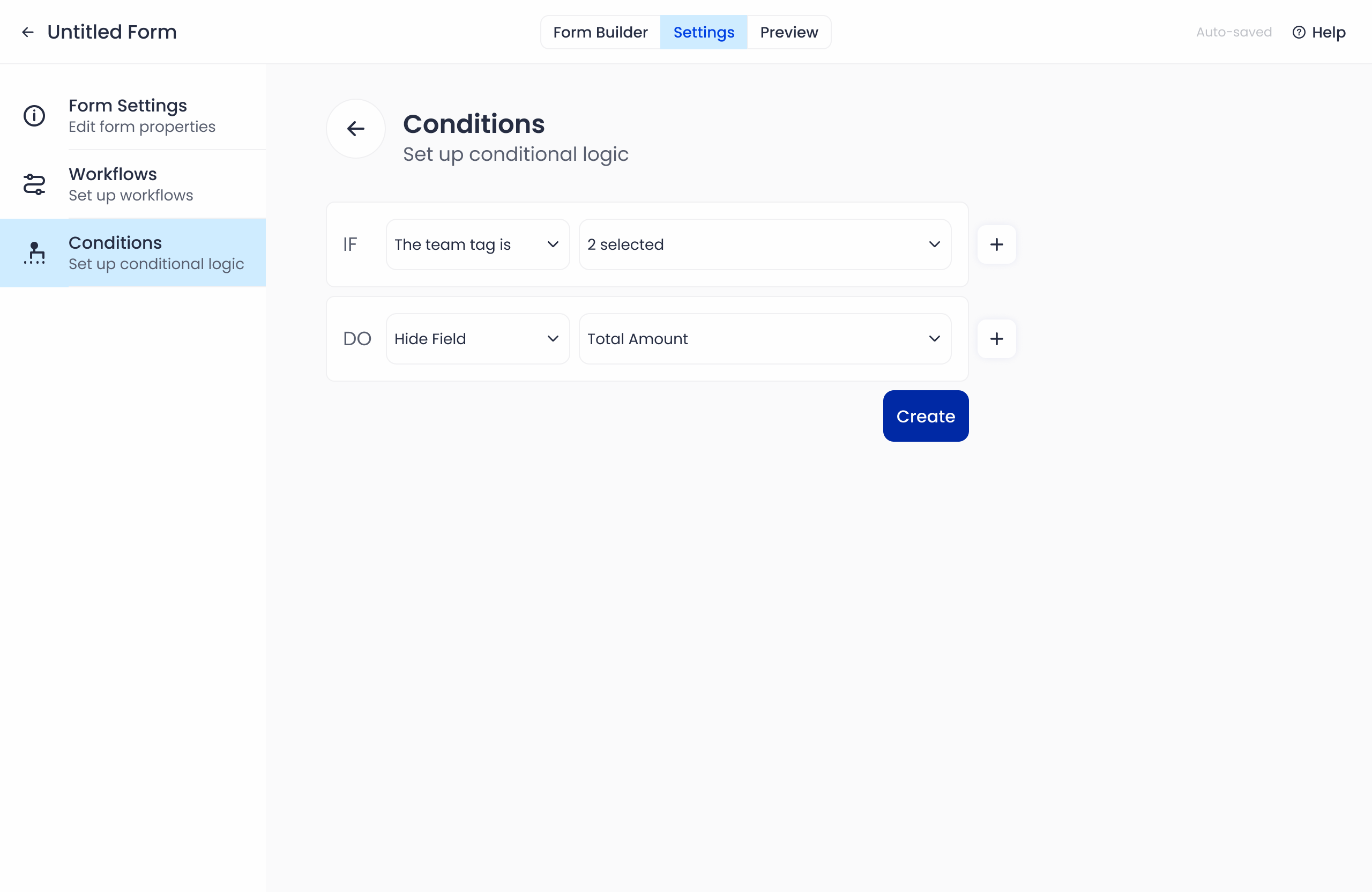
- Configure the DO Section
- Default content: DO [picker–Select] [Select page or field].
- Modify the Action:
- Click [Select] to open a dropdown:
- Hide page: Opens the page menu.
- Hide field: Opens the field menu.
- Note: Multiple selection is allowed for fields, but only on the same page.
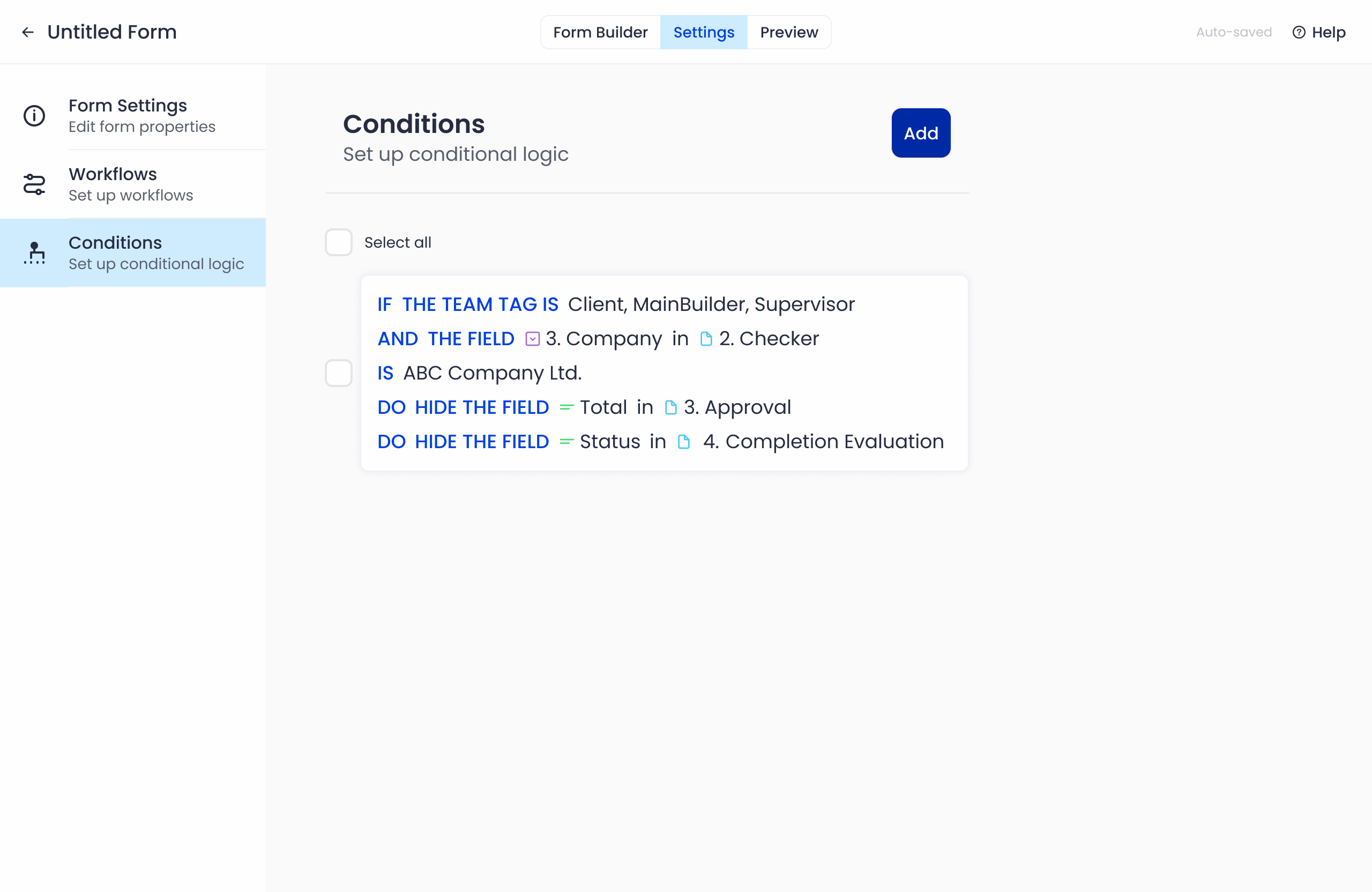
- Add Nested Conditions or Results
- To Add Nested Conditions:
- Click the “+” button beside the IF section (tooltip: “Add nested condition”).
- Default content: [picker–AND] [picker–The field] [button–Select field state].
- Modify:
- Click [AND] to switch between AND or OR.
- Click [The field] to choose between The team tag is, The team tag is not, or The field.
- To Add Results:
- Click the “+” button beside the DO section (tooltip: “Add result”).
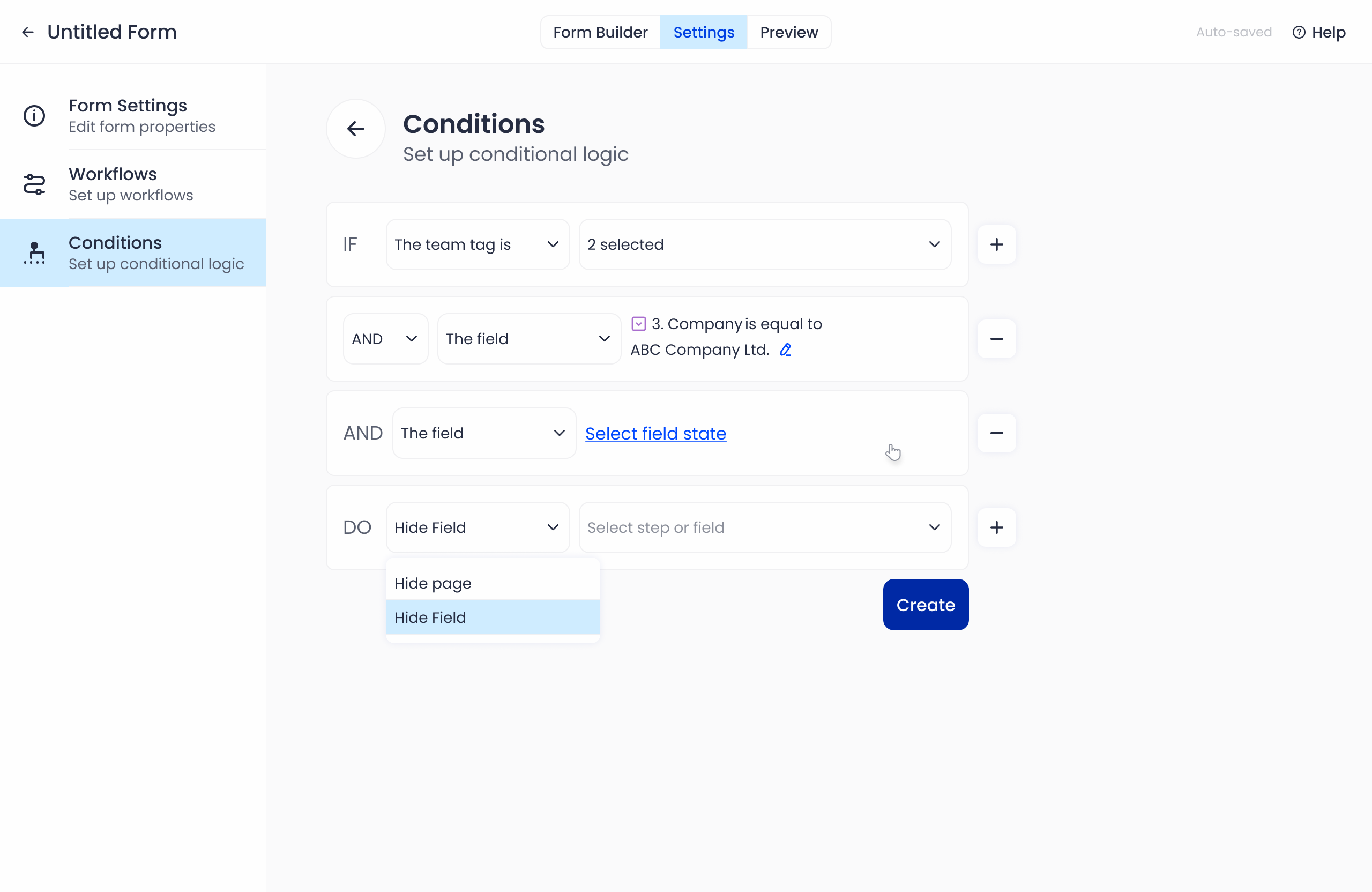
- Finalize and Manage Conditions
- Click the “Create” button to save the condition.
- Saved conditions will appear as cards, demonstrating the condition as a sentence.
- To add more conditions, click “Add Condition.”
- To delete conditions:
- Select the condition(s) using the checkbox.
- The “Delete” button appears, showing the number of selected conditions.
- Click “Delete” to remove the selected conditions.
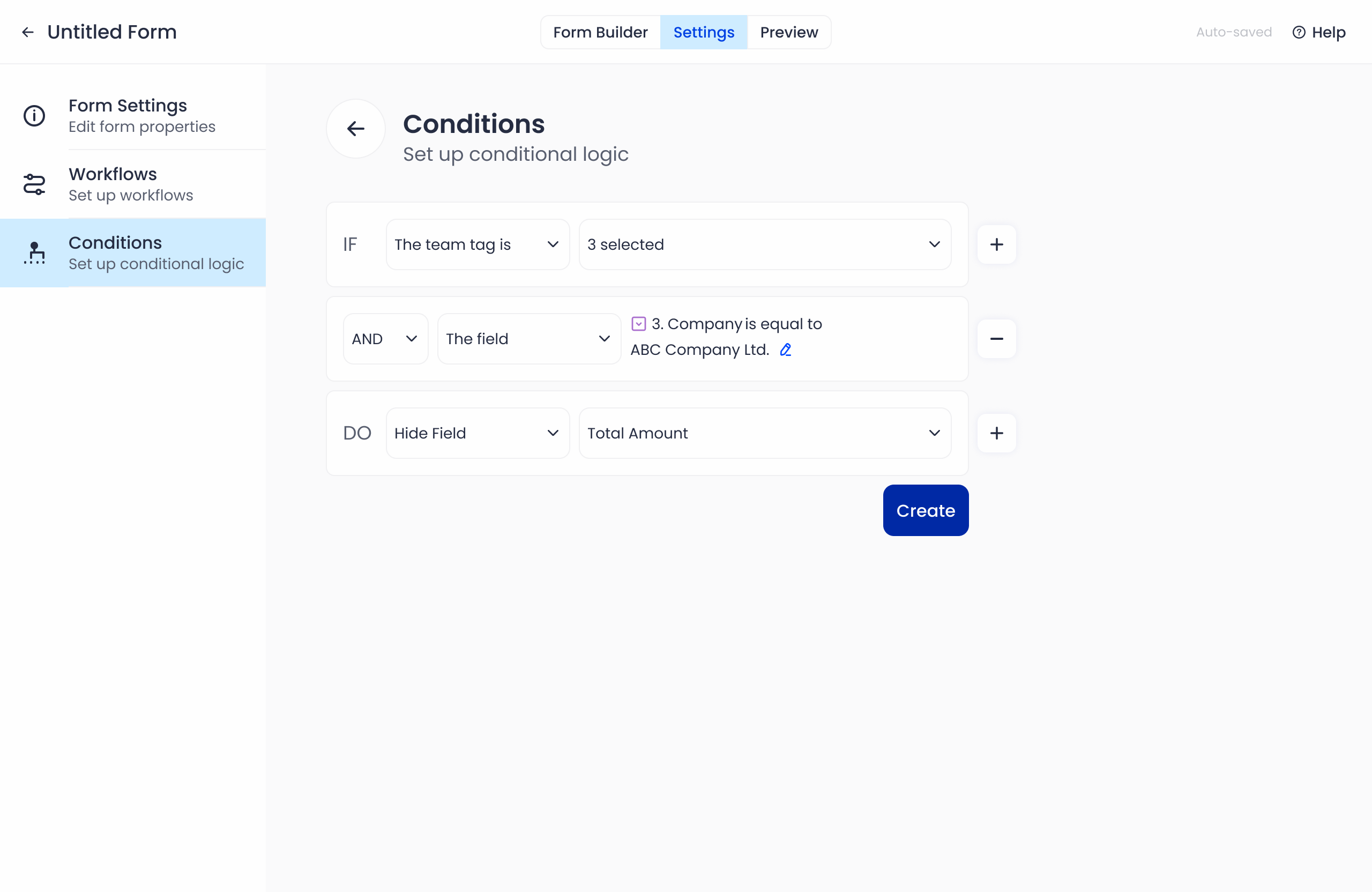
- Error Handling:
- If a field or team tag used in the condition is deleted, an error message will appear on the condition card.
No results found