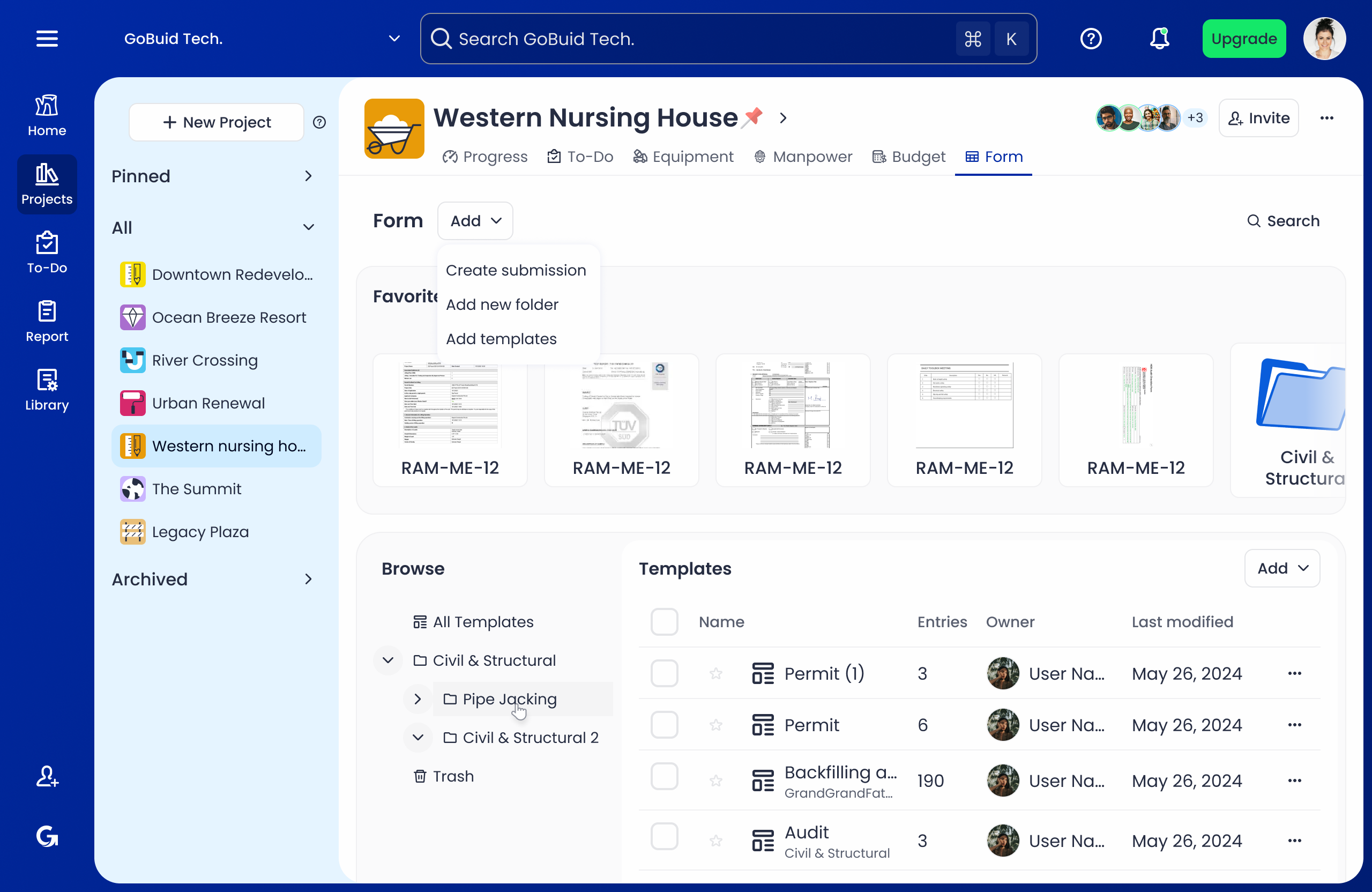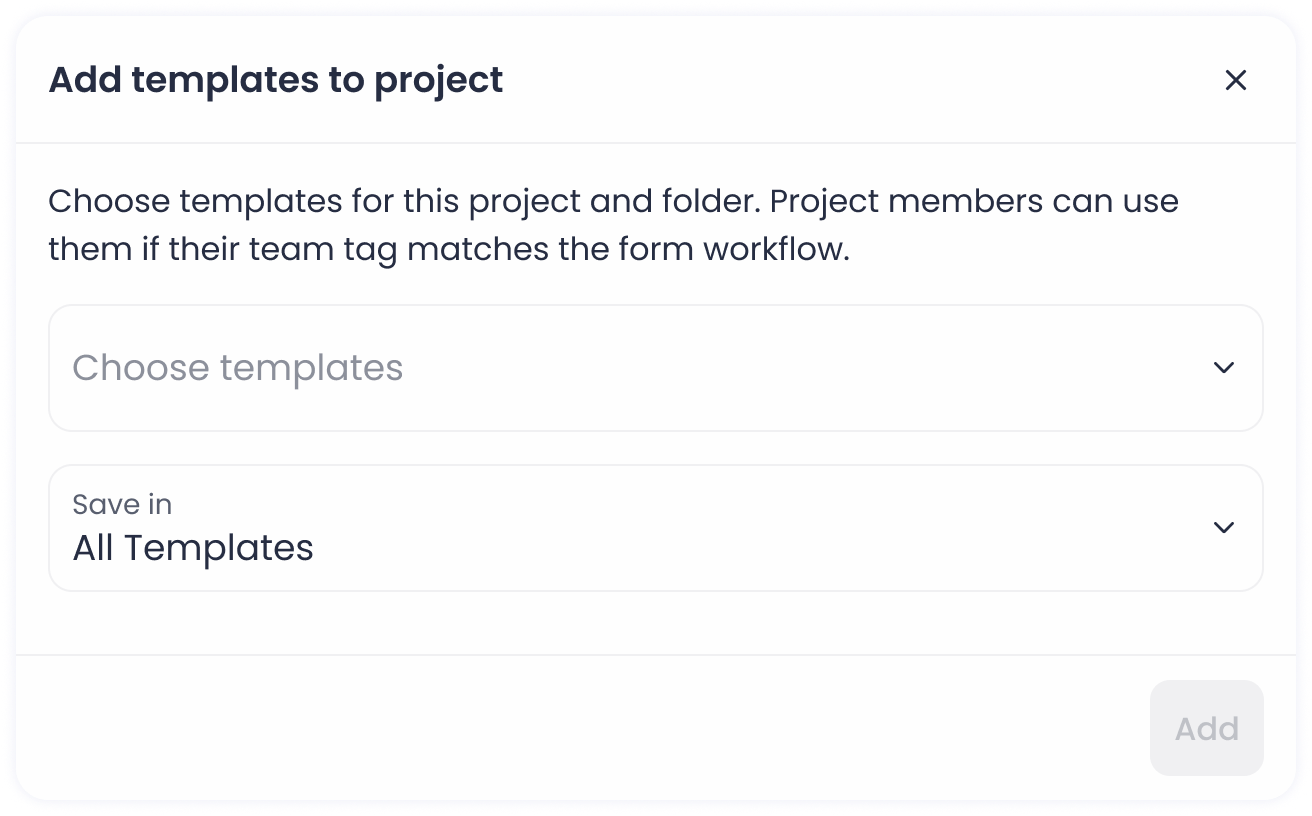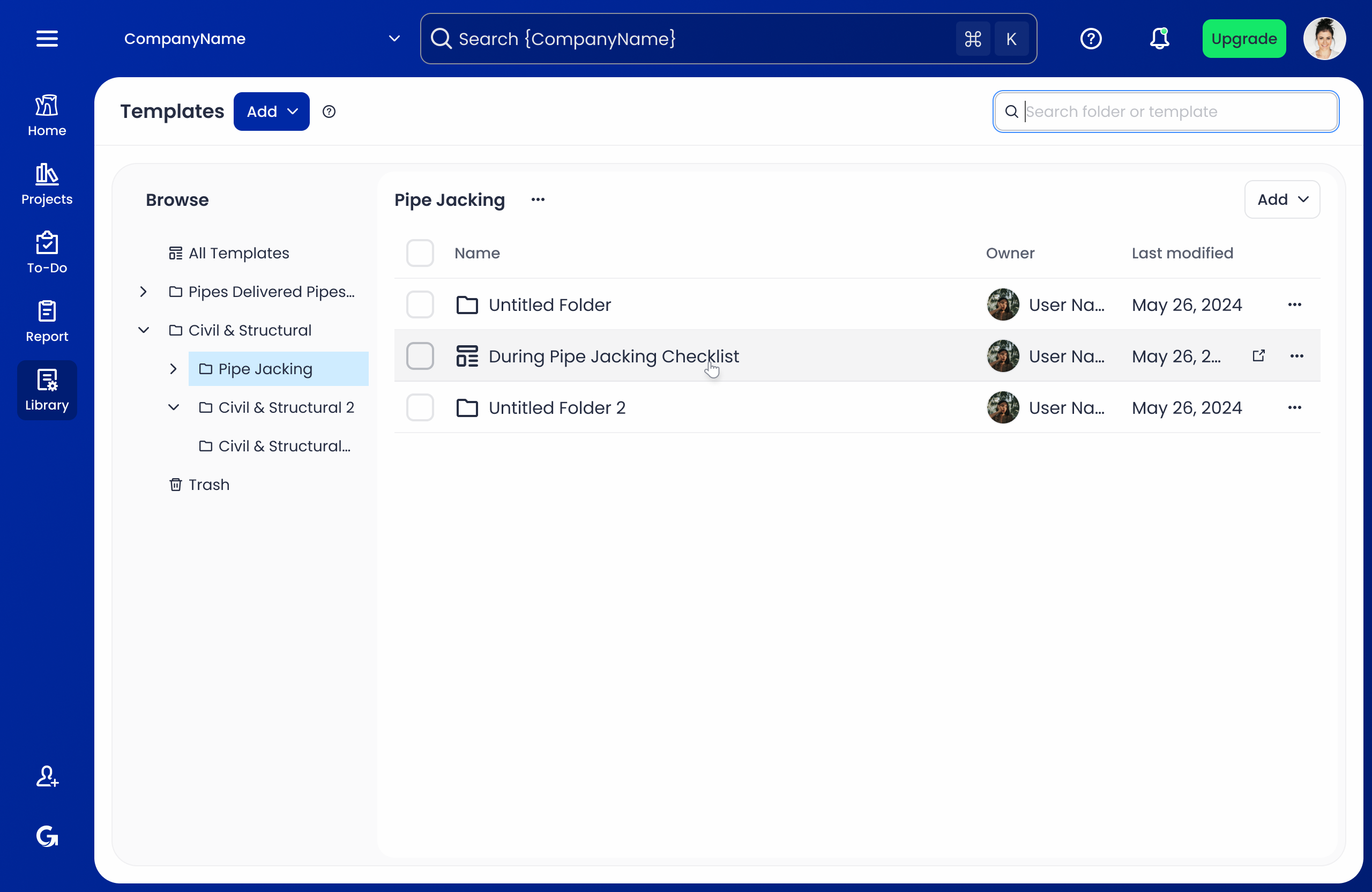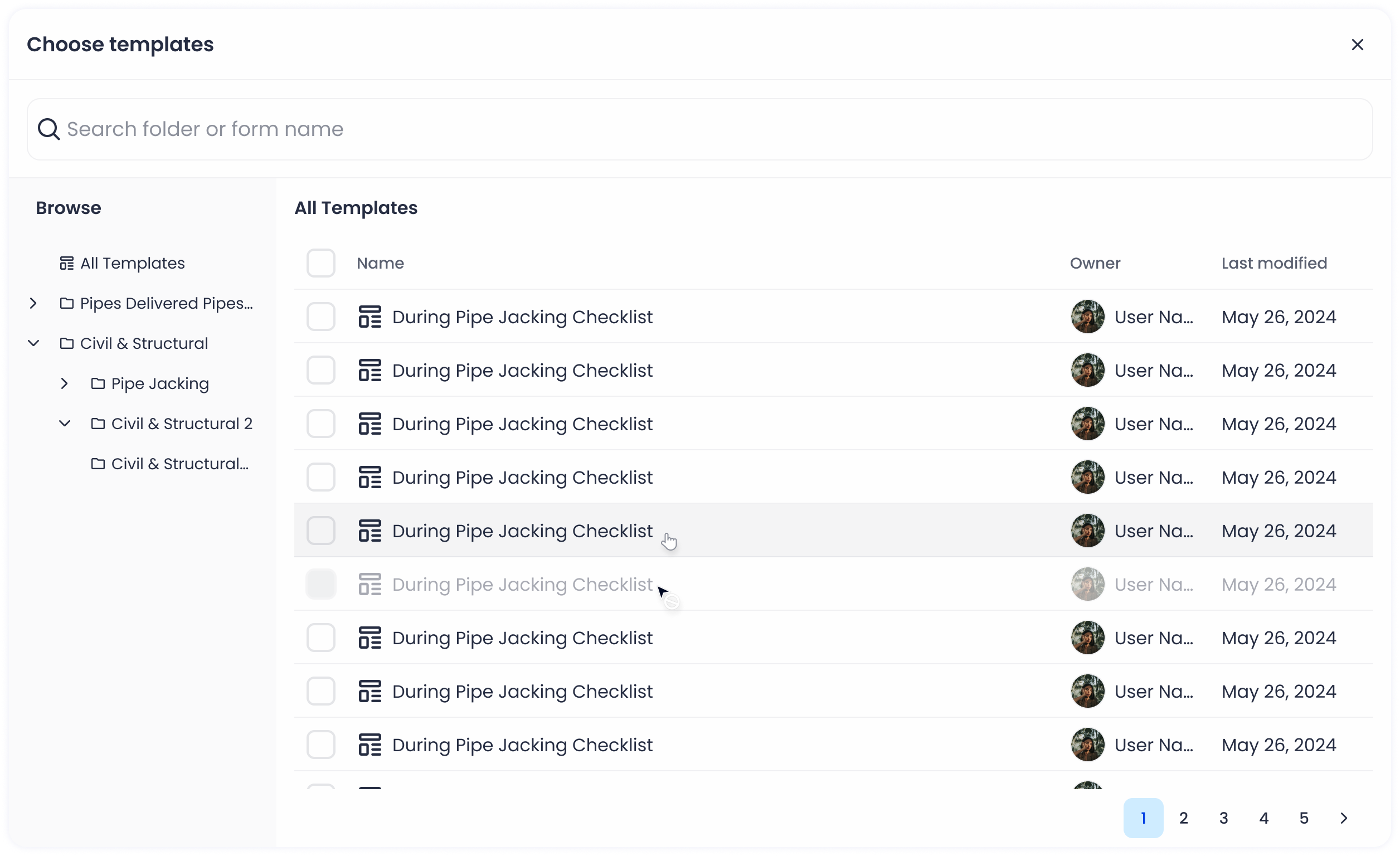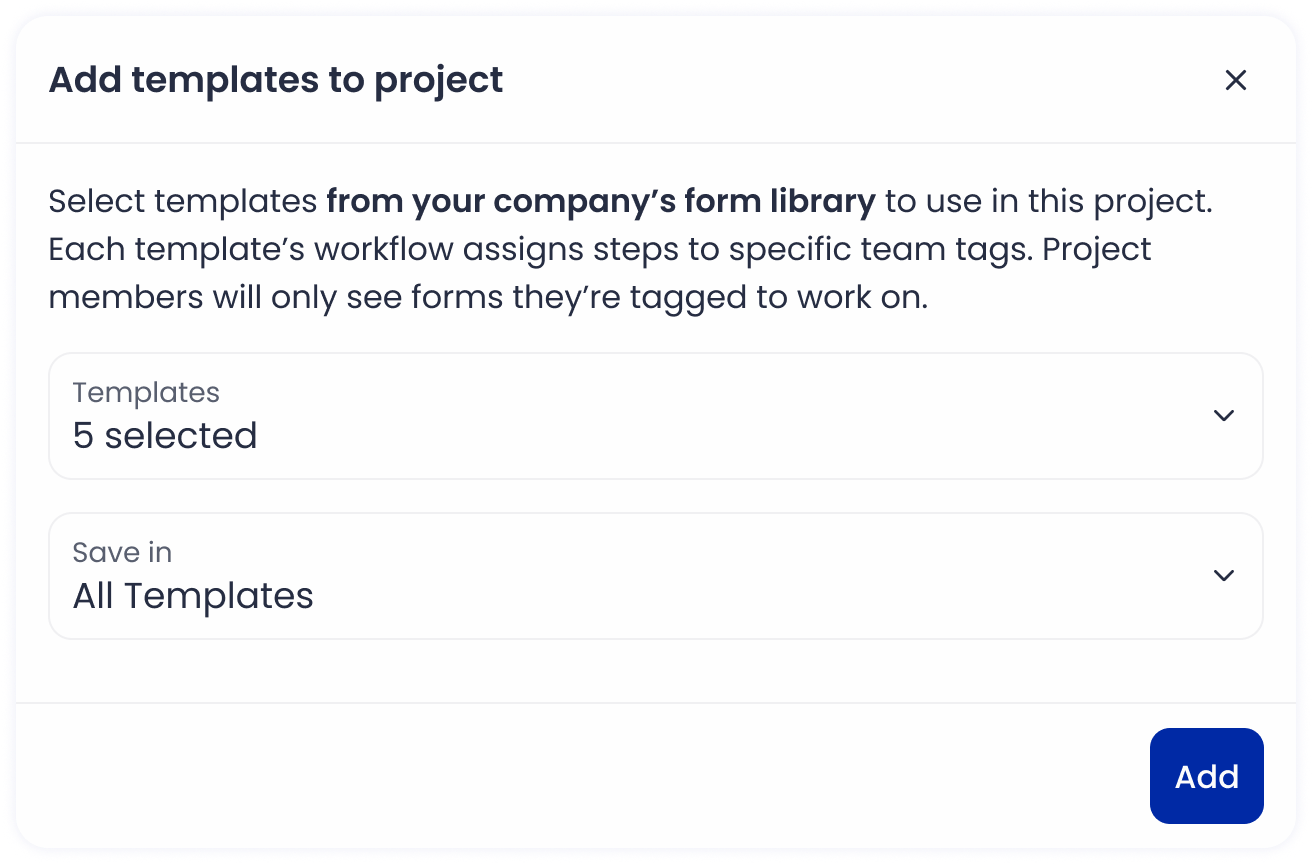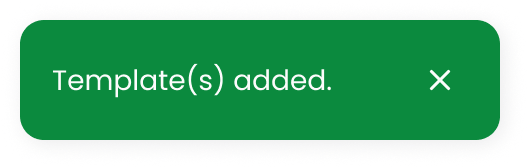Assign Templates to Project
- Navigate to Project Form
- Go to Projects > Select a Project > Form.
- Next to the “Form” title, click the “Add” dropdown.
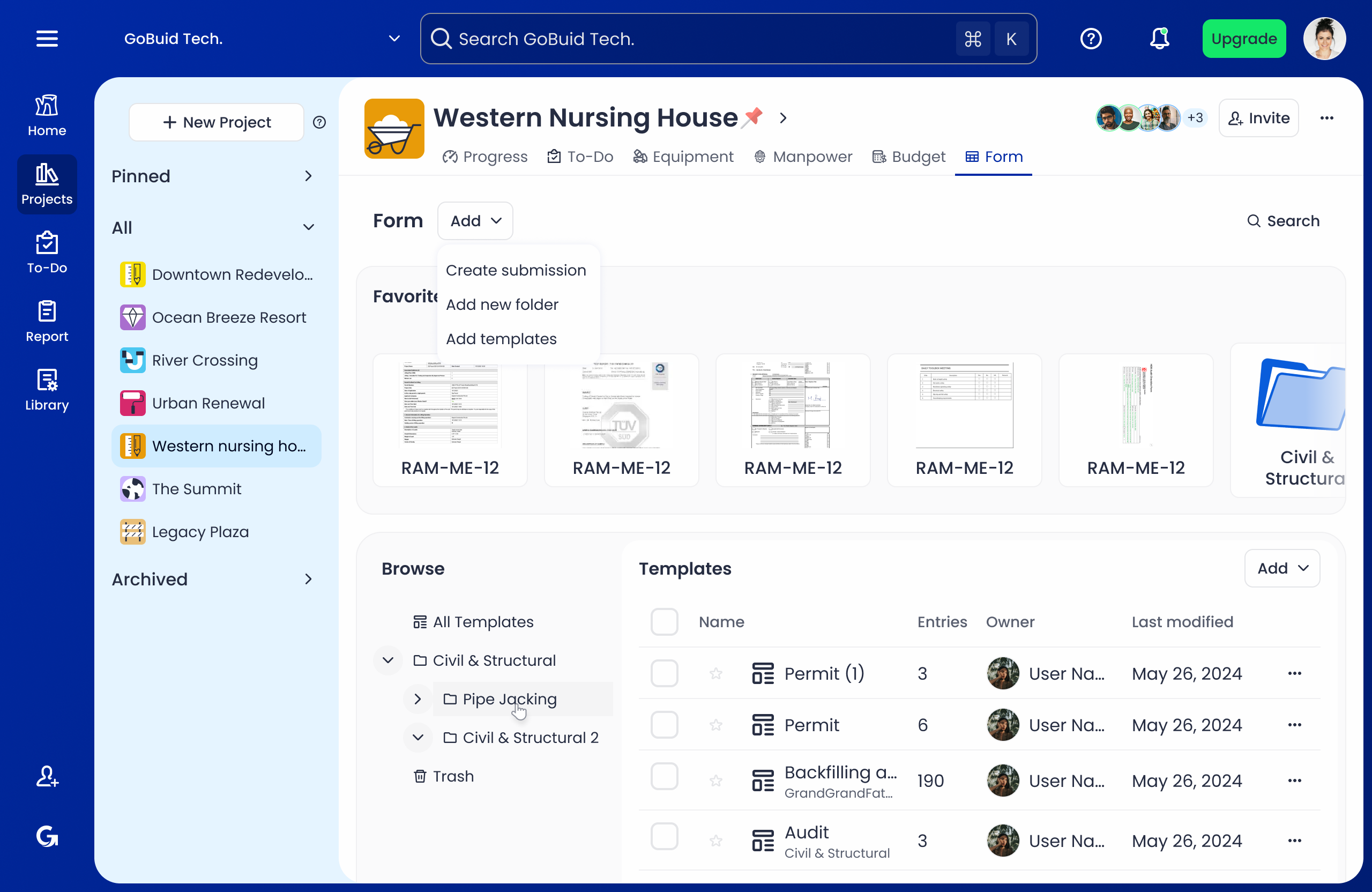
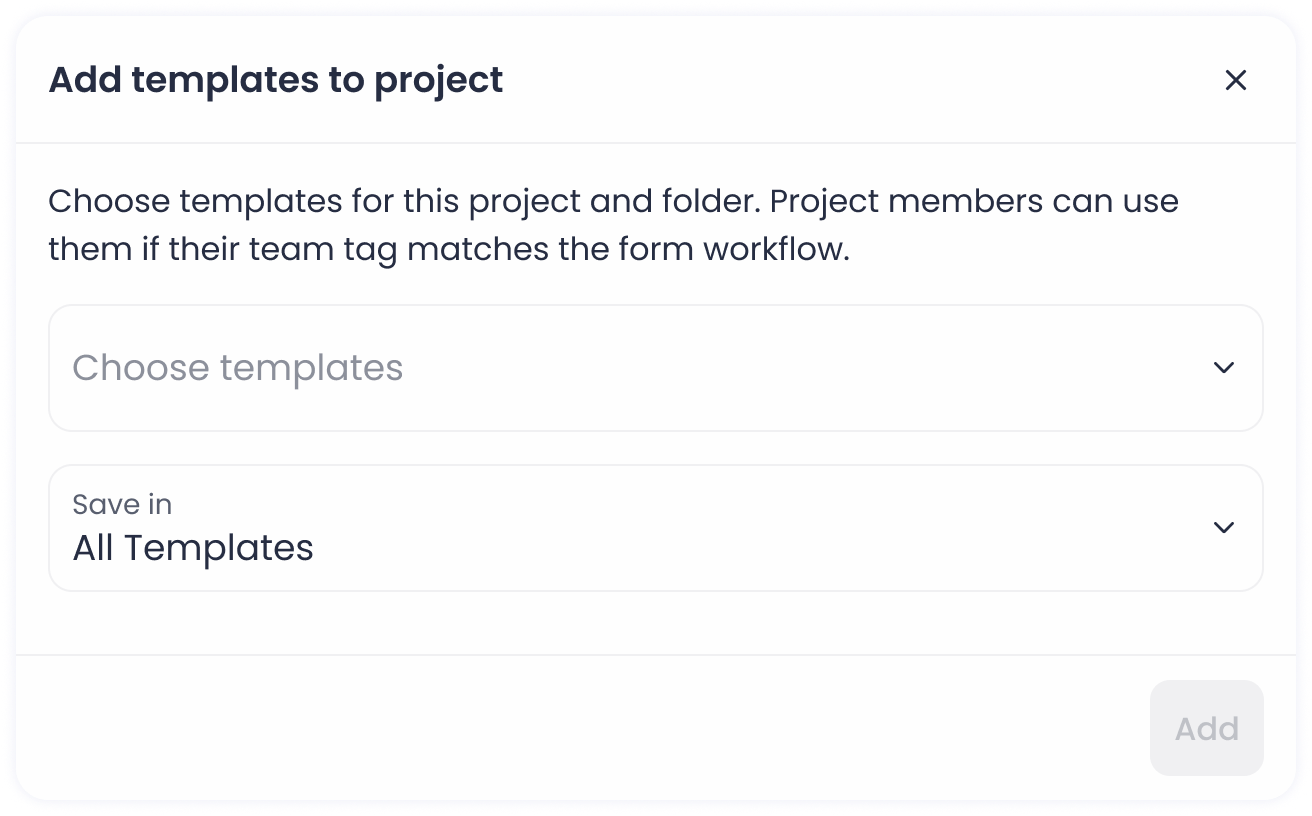
- Open Template Assignment
- From the dropdown, select “Add Templates”.
- A dialog opens with a description, a templates picker, and a folder picker.
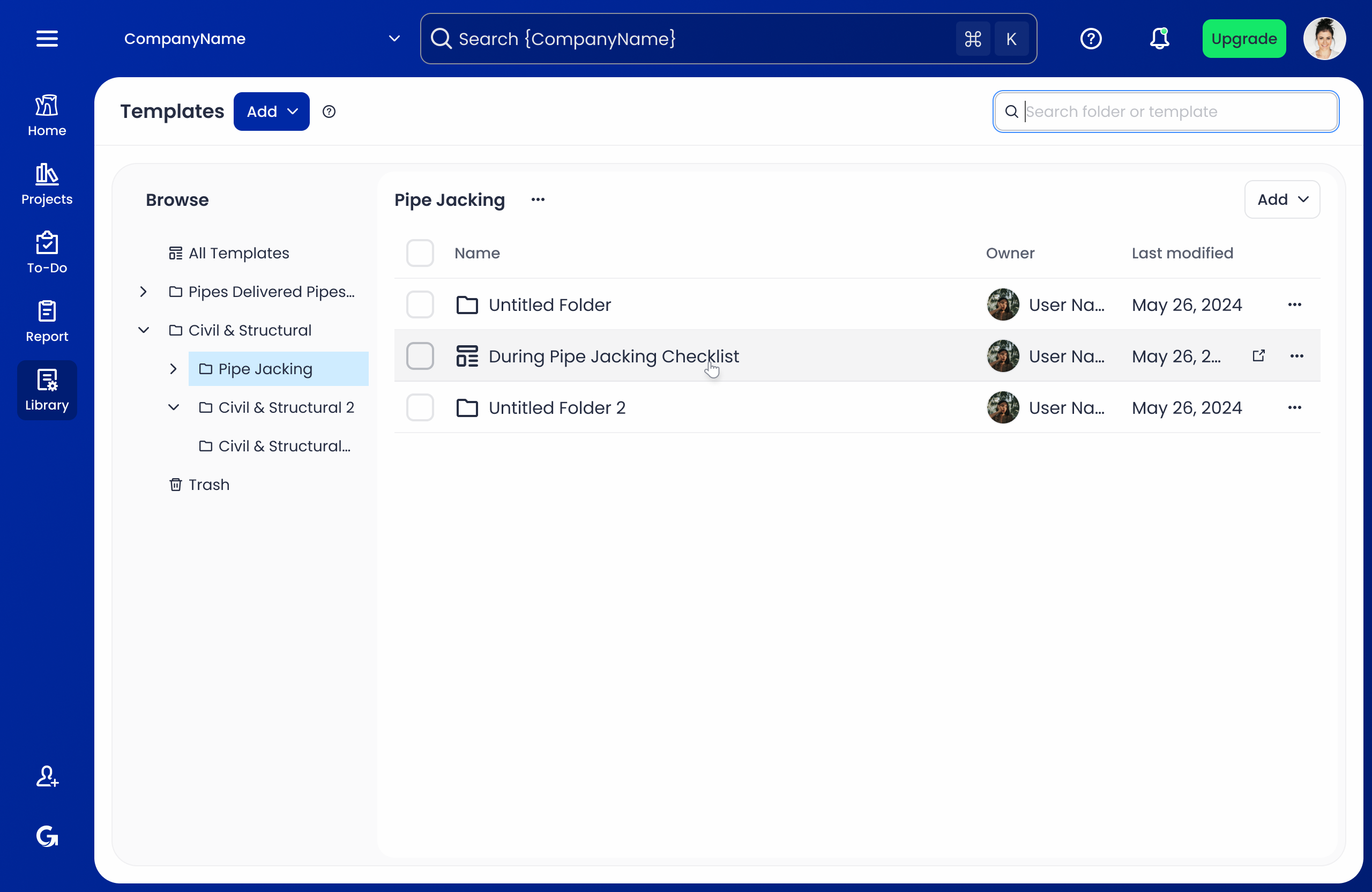
- Choose Templates
- Click the [Choose templates] picker to open the Choose Templates dialog.
- Select templates:
- Multiple selections allowed; selected templates turn blue.
- A banner appears below showing {amount} selected with a “Done” button.
- Click Done: The selected templates are added to the template picker. The Add button is now enabled.
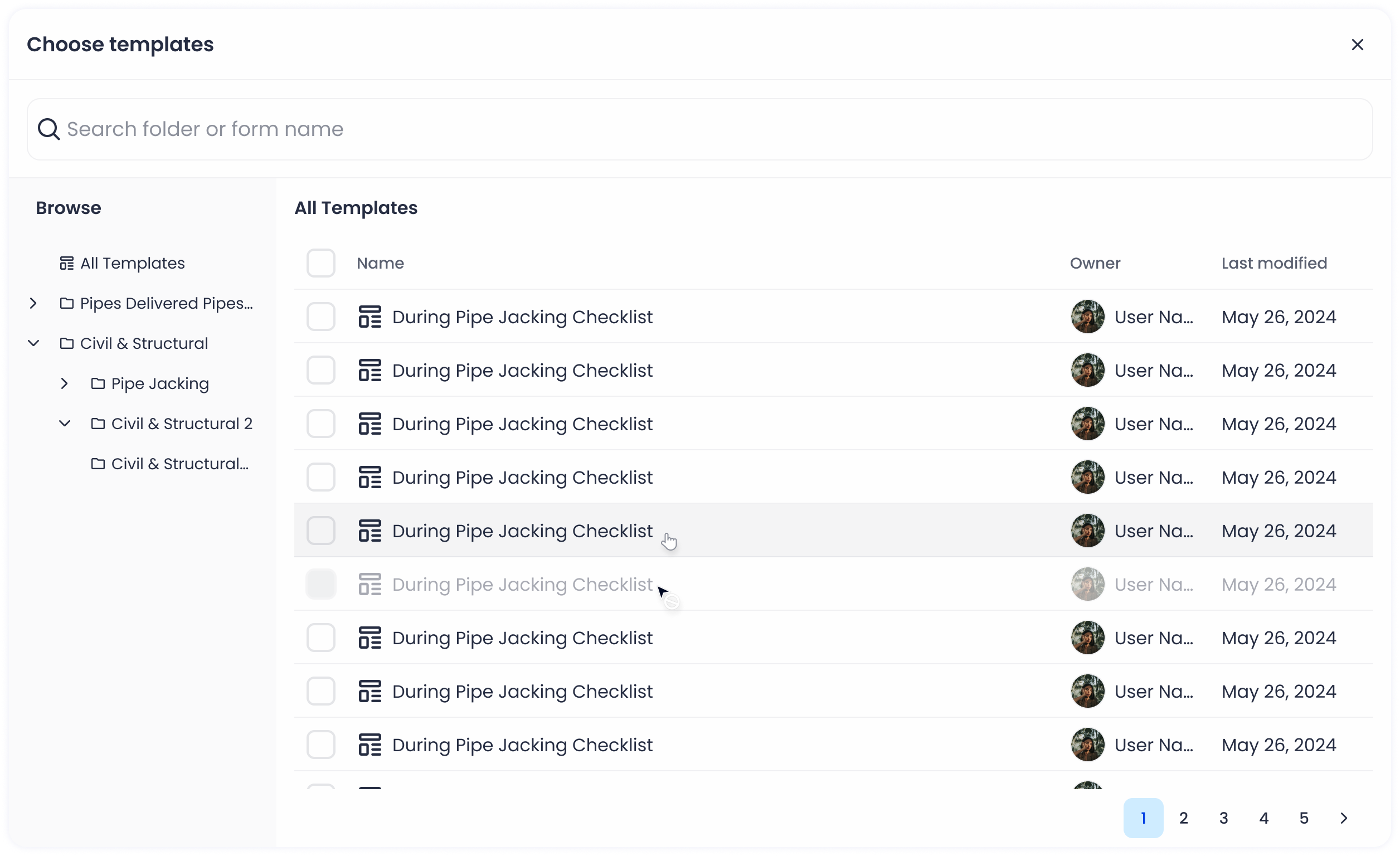
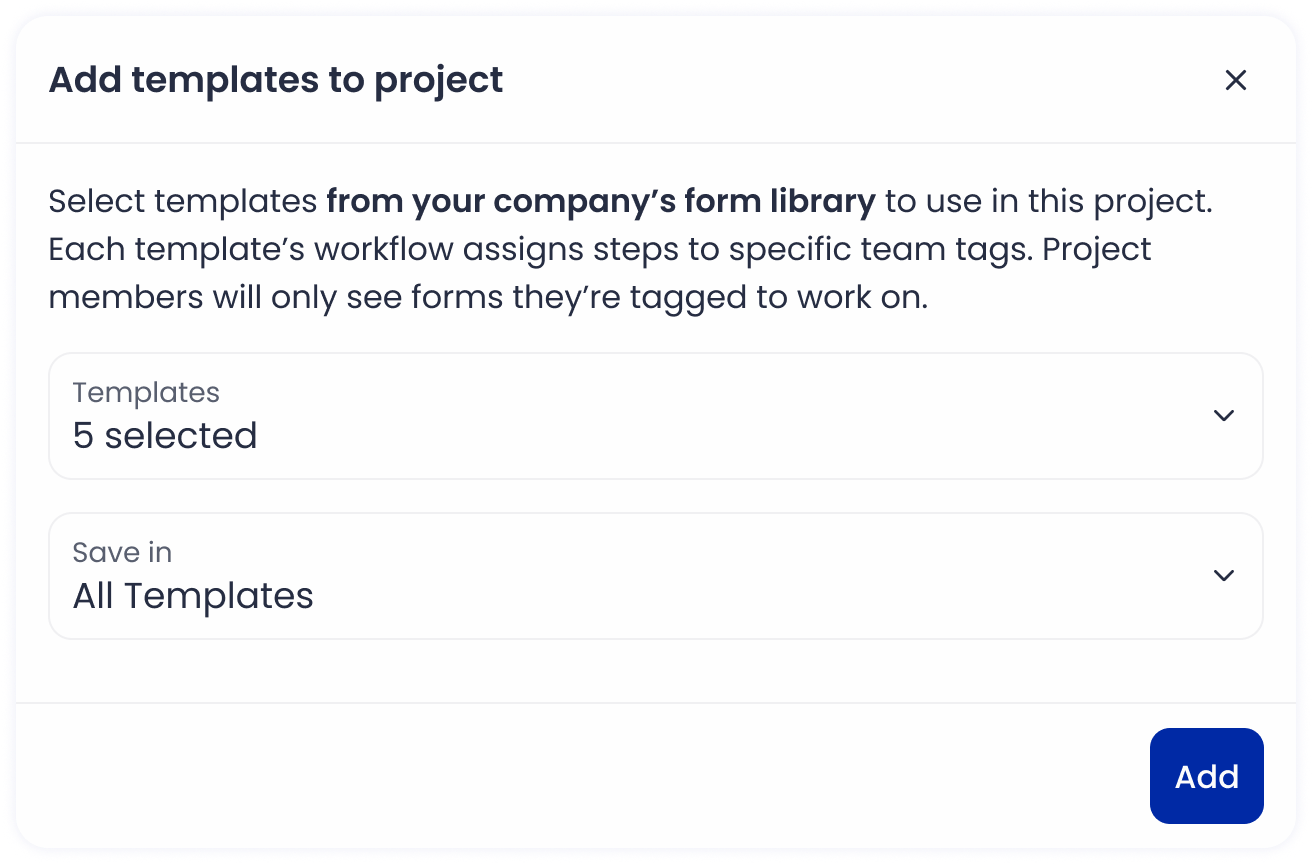
- Select Folder (Optional)
- Click the [Add to a folder] picker to open the Choose a Folder dialog.
- Select a folder:
- Selected folder turns blue.
- The “Done” button is enabled.
- Click Done: The selected folder is added to the folder picker.
- Add Templates
- Click the “Add” button.
- A Snackbar displays: [Template(s) added.]
- Templates appear as rows in the table under the project’s Form section.
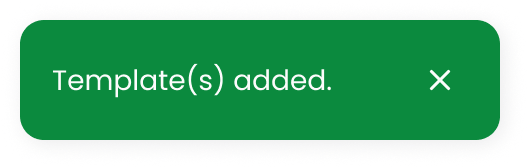
No results found